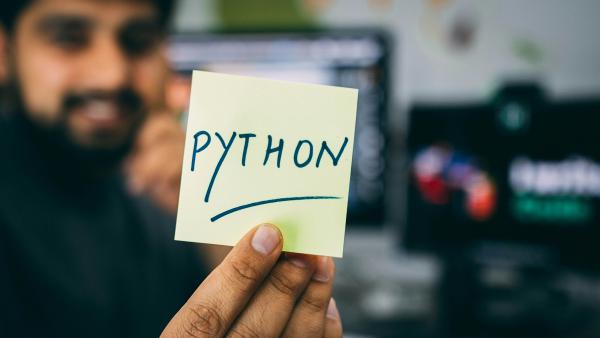I didn’t have any experience using Python before. So I used Gemini AI to help me get started.
About using AI
Though it was helpful, it’s good double-check the facts and ask for validation from a more senior developer.
Prerequisites
You need to understand what is a REST API.
First, REST, or Representational State Transfer is a software architectural style for creating web services that are easy to develop and integrate with.
Then, a REST API exposes resources that represent data or functionality (e.g., users, products, orders).
It usually uses several HTTP Methods to define actions on the resources (GET, POST, PUT, DELETE for retrieving, creating, updating, and deleting data).
In 2024, the most common data format used, for exchanging data between clients and servers, is JSON, though you can still find XML in legacy web services or specific integration with third parties still expecting XML.
Choosing a Web Framework
Flask provides all the tools to start with because it’s described as lightweight and flexible, good for smaller projects.
You could use Django as well, but we usually use it to build MVC Web Applications, with the frontend included.
Finally, you could use FastAPI if you need high performance, automatic data validation, modern design principles.
When making your choice, consider factors like project size, complexity, and your familiarity with each framework.
I’ve chosen Flask to start my Python journey.
Setup your IDE
I used Visual Studio Code because it’s flexible and free.
I also recommend creating a Python-specific profile to make sure you don’t end up with an extension mess. I personally have 3 profiles for my daily activities:
- Writing: when I write, it’s done essentially in Markdown.
- Vue: when developing Vue applications.
- Python: when developing Python applications.
Once you created your Python profile, install:
-
advanced-new-file: to useCTRL+ALT+Nto create a new file quickly without going to the Explore View. -
Python Extension Pack: to install a bundle of recommended extension.- Uninstall
IntelliCode,DjangoandJinjathough as you don’t need it.
- Uninstall
-
Python Debugger: to debug easily your Python apps. -
REST Client: to test your endpoints using a very simple.httpor.restfile. -
Todo Tree: to keep track of the code sections that need work. -
Black Formatter: to format your code.-
Enable it using
CTRL+SHIFT+P -
Type Configure Language Specific Settings to filter and select Python.
-
In the opened tab, filter the settings with format,
-
Make sure:
-
to select the
defaultFormatteras Black Formatter for Python -
to check Format on save in the settings.
-
otherwise, copy and paste the following in your
settings.jsonfile:1 2 3 4"[python]": { "editor.defaultFormatter": "ms-python.black-formatter", "editor.formatOnSave": true }
-
-
About PyCharm
This note was added 2 months after I wrote the original content of this article.
I have a new opportunity to code a Web API with Python again with a colleague and this time, he encouraged me to use PyCharm (available as portable through Scoop.sh).
I find it’s much quicker to start developing. I still needed to configure the key maps to match Visual Studio Code (I don’t have time to relearn all the short cuts…) and understand a few things in the new IDE.
Create a new repository
The first step to initialize a Flask project is to create a new project.
Let’s start with creating a new Git repository on GitHub or your preferred version control.
Make sure to select Python for the .gitignore template.
Open Visual and clone your repository from the built-in terminal.
Create a Virtual Environment
Then, before you code anything, you need to create a Virtual Environment.
A virtual environment helps isolate project dependencies and avoid conflicts with other Python installations or libraries on your system. It’s a good practice to use virtual environments for managing dependencies in Flask projects.
If you run the following command, it’ll output the system-wide environment and the Python version installed on your system:
|
|
For me, since I use Scoop.sh, it outputs:
|
|
Here’s how to create one (choose the method that suits your operating system):
|
|
Now, the python version is sourced from your project-specific environment:
|
|
Install Flask
Run the command in your terminal:
|
|
You’ll need to freeze your dependencies using the pip command and export the output to requirements.txt:
|
|
When you clone a fresh copy of your repository, you will simply run the install command using the requirements.txt content to install the dependencies:
|
|
⚠️ Make sure to run the freeze command to save the new dependencies you install.
Create a basic API
I used the following file structure:
- create a file
app.py - create a file
api.py - create a file
controllers/api-hello-world.py
In app.py
Because we often organize our API code into controllers, we will create the Flask application instance in a file that does nothing else. It will avoid multiple Flask instances and bugs.
|
|
In controllers/api_hello_world.py
|
|
In api.py
|
|
Test your hello world API
You don’t need a Postman: using the extension REST Client, you run a request for each endpoint of the API:
- create a file
request-api-hello-world.restand paste the following:
|
|
- open
api.pyand selectStart debuggingunder theRunmenu or pressF5. - run each request in the
request-api-hello-world.restby clicking Send Request that appears below the###. You should get aHTTP 200with the expected JSON data.
I’ll continue the series soon with the implementation of a more complex REST API. It will show how to use an ORM-like library called SQLAlchemy and Swagger to API documentation.
Stay tuned!
Credit: Photo by Hitesh Choudhary on Unsplash.